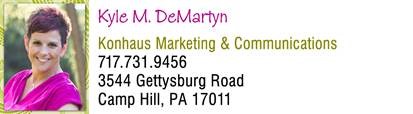I understand the life of a designer can be overwhelming. With so much to think about, the final preparation for the printed piece can get lost in the shuffle. So to help keep our designer friends on the straight and narrow, here are some helpful tips on how to make your final design files print-ready.
Resolution
When designing for web, images are usually only 72 dpi (dots per inch), which is standard for screen resolution and will appear to look fine. For print however, you are going to need more than 4 times that resolution – at least 300 dpi. If you try to print your files with 72 dpi images, you will get blurry images.
On that same note, when looking for a logo or graphic for your piece, do not turn to websites as a good source. Right clicking on a website image and “saving image as” will give you a 72 dpi image. Although it may look fine “on the screen”, it will not be suitable for printing purposes.
RGB, CMYK & Black
When designing for print, your work must be created in CMYK (Cyan, Magenta, Yellow and Black) format. This is because most printers use these 4 colors to reproduce your artwork. If you convert a vivid RGB image to CMYK you can see that the colors become somewhat muted and washed out. CMYK doesn’t quite have the same reach in the color spectrum as RGB. The RGB spectrum is used for representation and display of images in electronic systems.
Black is created using a mixture of 0% Cyan, Magenta and Yellow, with 100% Black. Be sure items that you want to print black are created as 100% black ONLY. If they are a mixture of Cyan, Magenta, Yellow AND Black, your result, especially with text and other small items, may be fuzzy and less than acceptable.
Spot Colors
Spot color graphics are produced by printing one color at a time. The inks used in spot color printing are referenced by the Pantone Matching System (PMS) for color accuracy. Since each color is printed individually, there may be a shift in color from one color to the next. This is referred to as registration and varies depending on many technical and equipment considerations. Preparing files for spot color printing is different because you must be sure that nothing in your document is noted as CMYK or RGB. The best way to ensure this is to use a “separation preview” within your design program or pdf viewer. Your spot colors should appear during this preview process.
Bleeds
A “bleed” is anything that you want to print to the very edges of the paper, whether it be a line, photo, solid color, background, etc. Whatever you want to bleed must be positioned PAST the document edges. Industry standard is to extend the bleed at least .125” beyond that edge. This bleed zone compensates for printing, trimming and folding equipment to ensure that there are not white areas on the edges of the finished piece after it is trimmed.
Fonts
Be aware that there are often several font foundries that make the exact same font. Substituting fonts with the same name, but created by different font foundries, can sometimes cause problems. However, there are solutions to avoiding a font substitution scenario with your printing project. Outlining your fonts turns them into objects/graphics so they are no longer a font at all. Remember to make a copy of the digital file first, otherwise your file will no longer be editable. Another solution is making a pdf file of your document so that all fonts are embedded.
Other Considerations
Professional design programs have spell check capability, but they are not infallible. It is always a good idea to have
one or more additional people check your document for errors you may have overlooked. It is never a bad idea to check and re-check all aspects of your design.